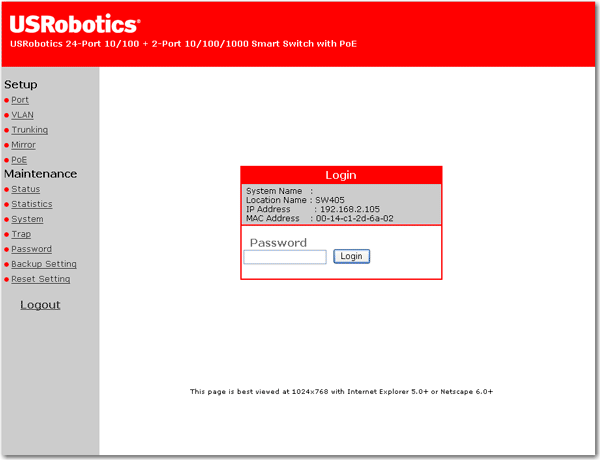The is a Windows application that gives you access to basic configuration functions and lets you monitor the activity of network devices. With this utility, you can discover the , assign its IP address, change its password, and upgrade its firmware. You can also monitor the log and view the trap events of the switch.
For installation instructions, see Install the on the Installation page of this guide.
To uninstall the , click Windows Start > Programs > USRobotics > Uninstall as shown below:

To start the , click Windows Start > Programs > USRobotics> as shown below:

The window appears:
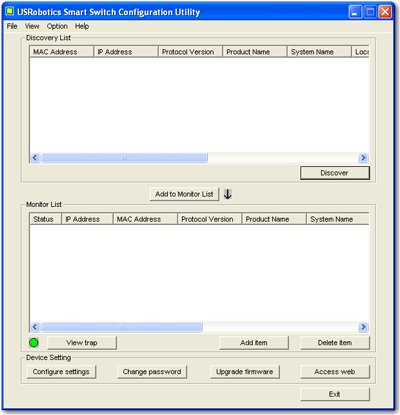
The File menu lets you back up and restore your monitor list and provides the following options:
Monitor save saves the current monitor list in the folder where the resides. The default location is C:\Program Files\USRobotics\Smart Switch Configuration Utility\cfg. This option also saves the current monitor list as the default: when you exit and restart the , you will see the last saved monitor list.
Monitor save as saves the monitor list in the folder that you specify after you select this option.
When you exit the
Monitor load restores the monitor list from the file that you specify.
The View menu lets you view and clear the utility log. The options are View log and Clear log.
The log contains trap entries for the utility and the . For a switch's traps to be sent to the log, the switch must appear in the monitor list and be configured to send traps to the computer that is running the . The time stamp for log entries is based on that computer's clock. If a switch appears in the monitor list but is not reachable, an entry is generated in the log. A sample log is shown below:
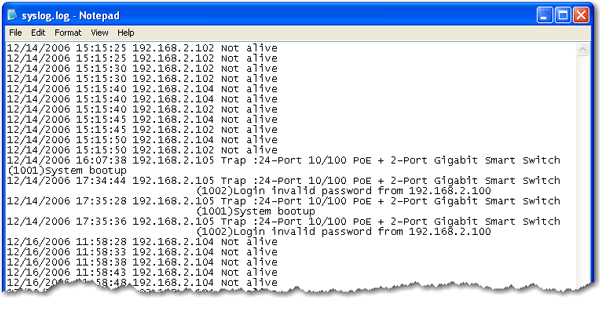
The Option menu lets you set the refresh rate for device monitoring.
The Help menu lets you display the version number of the .
The Discovery List shows each detected by the . Once a is discovered, you can add it to the Monitor list and you can maintain its configuration by using the device setting functions.
To populate the discovery list, press the Discover button.
To move a entry to the monitor list, select the entry and click Add to Monitor List or double-click the entry.
The Monitor List shows all the devices that you chose to monitor. It lets you look at the trap data collected for the listed devices.
To add a entry in the monitor list,
Double-click an entry in the discovery list.
OR
Select an entry in the discovery list and click Add to Monitor List
OR
Use Add item to display the following window:
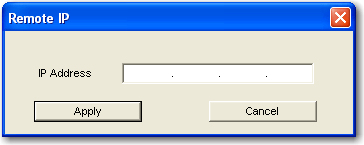
Enter the IP address of the device to be monitored and click Apply.
The monitor list has the following controls:
View trap displays trap events for the selected device. A red icon indicates that an event occurred but has not yet been viewed:
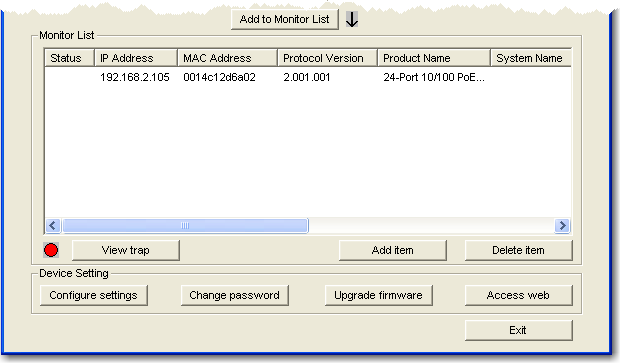
A green icon indicates that all trap events have been viewed.
Add item lets you specify an IP address to be added to the monitor list.
Delete item removes a device from the monitor list.
The Device Setting buttons affect the configuration of the selected device.
Configure settings lets you change the IP address of the and lets you specify descriptive information, such as the device location.
Change password lets you change the password.
Upgrade firmware lets you apply firmware updates.
Access web gives you access to the of the .
To set basic configuration settings:
Select an entry from either the discovery list or the monitor list and press Configure settings.
The following window appears:
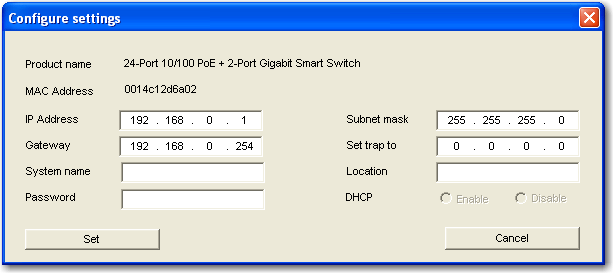
Enter the value or values that you want to set. You can set the IP Address, Subnet mask, Gateway, and the IP address that is to receive traps.
If you want to assign descriptive terms to the switch, enter the System name and Location.
Enter the Password of the . The default password is .
Click Set.
To use this feature, see Secure the Switch in the Installation section of this guide.
To use this feature, you need a firmware upgrade file either stored on your computer or stored on the network and accessible to the computer. The computer must be in the same subnet as the switch. To apply the upgrade:
Select an entry from either the discovery list or the monitor list and press Upgrade firmware.
The following window appears:
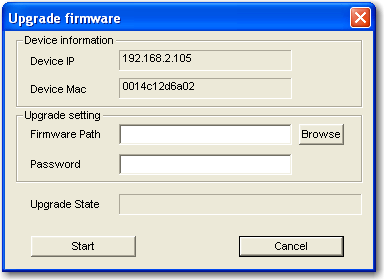
Enter the password of the . The default password is .
To access the of the :
Double-click an entry in the monitor list.
OR
The login page of the appears in your default Web browser: